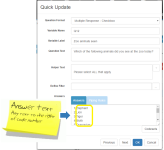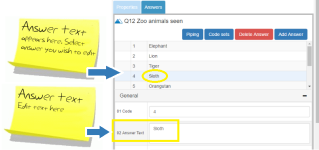02 Sub Question Text
What Is It?
This is the value label for the selected grid row, or sub question.
How Do I Use This?
Sub question text may be entered via the Quick Update Box (accessible by right mouse-clicking on the question object in the Designer Pane), or via the Rows Tab in the Properties Pane.
Using the Quick Update Box
Enter the sub question text into the Rows field. If you wish to also enter a Sub Question Code number, the code must be entered into the Rows field first, followed by a space or fullstop and then the sub question text. When using the Quick Update Box, it is not necessary to enter the code number, as Survey Shaper will automatically assign sequential codes (starting at 1) to each sub question text label entered.
Using the Rows Tab
Answer text may also be specified via the Answer Text field in the Answers Tab. Answer text can be changed manually at any time, without affecting skips, recodes, piping, etc.